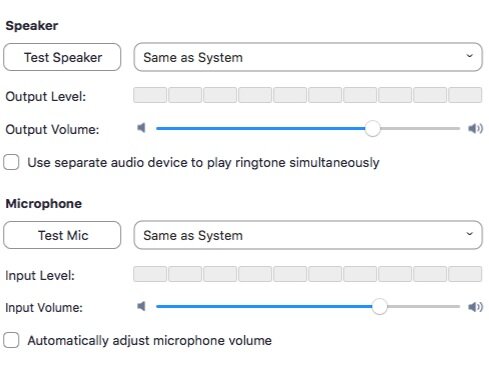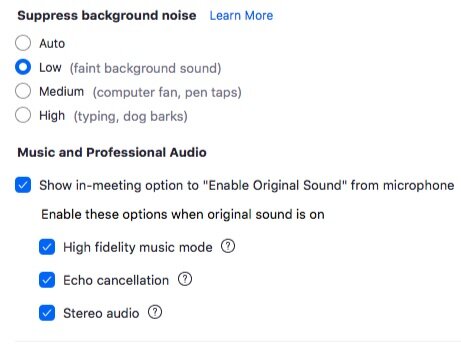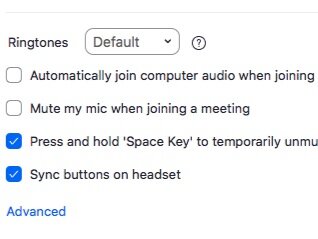ZOOM Guidelines
Step one
Please use your laptop and click the link https://zoom.us
You will enter this page below
Step two
At the right corner of the main page, you can see an option “JOIN A MEETING”
Click it and you will see the page below
Step three
Enter the Meeting ID that we have provided you, and you will see the page below
Step four
Enter the passcode that we provided to you, and you will see the page below
Step five
Click the launch meeting button, and you will see the page below, press the “Join with Video“ button
You will see the page below, please wait, we will enter you into the meeting room
After entering you will need to change the audio settings
Audio Setting
Please click on the button with a red circle
You will see the page below, and click the Audio Settings
Please change the setting to match the picture below
After editing all the settings, go back to the main page. Please click "Turn On Original Sound" at the upper left corner of the screen.
You are now ready for the lesson!